
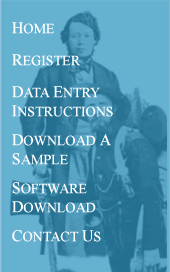
|
Welcome to our volunteer team ! If this is your first visit as an 1852 data entry volunteer, please follow steps 1 through 4, explained below, before beginning transcription. We recommend that you print this web page so that you can refer to it later on.
To view the images of the 1852 Canadian census, you should download Adobe Acrobat Reader (if you don’t already have it) and install it on your computer. Please ensure that you are working with the most recent version (version 8) of «Acrobat Reader» to minimize bugs which occur because of software incompatibility! If an older version of Adobe Acrobat is already installed on your computer, please update this software.
STEP 2: download the PRDH data entry software Download the PRDH data entry software (version compatible with Acrobat Reader 7.0.9 [English]) Download the PRDH data entry software (version compatible with Acrobat Reader 8 [English]) Download the PRDH data entry software (version compatible with Acrobat Reader 7 et 8 [French]) 1) In the dialogue box "Download a file", choose the option "Execute" 2) Another dialogue box will open which will ask you to verify that you really want to execute the software ; choose the option "Execute" 3) To continue with opening the data entry software "Canada East Census 1852", you must have already downloaded a data entry batch – so at this point, please skip to Step 3 (below) and download a data entry batch. Then you can come back and open the data entry software to start transcribing.
STEP 3 : how to download a data entry batch As we stated above, to open your data entry software, you must first download a data entry batch 1) Click on the button "Download a data entry batch" in the main menu on the left side of this web site 2) Please read the instructions on this page which explain how to download a data entry batch 3) Choose the census district and sub-district which you would like to transcribe and click on the button « Access the list of batches for that sub-district ». 4) Please download one of the data entry batches available within the sub-district you have chosen: click on the link which corresponds to your chosen data entry batch. You will be downloading a zipped file. 5) In the dialogue box "File download" or “Opening 1852-Census-…”, choose the option "Save" by clicking on the corresponding tab 6) In the dialogue box "Save as", select the folder where you would like to save your file. Click on the button "Save". If your computer has an automatic download software which saves this file on your desktop, use Windows Explorer to move the file to the folder of your preference. Please note that you do not have to unzip this file yourself; our data entry software will unzip it for you when you start a session with this software tool.
STEP 4 : open your data entry software Now that you have succeeded in downloading a data entry batch on your computer, you are ready to open the data entry software 1) In the Start menu on your computer, select the option « All programs ». You will view a new program called "CanadaEastCensus1852". Please select this program by clicking on the program tab. 2) A dialogue box "Opening a census page for 1852 East Canada" will open. Select the data entry batch which you have previously downloaded by this file in the space “Look in”. Click on the zipped file which corresponds to your data entry batch (it has a name which starts with 1852-Census-...). Then all you have to do is click on the button "Open" to open the data entry software. (Note that when you first open the data entry software, you have to click in one of the blue columns on the right in order to have the census image appear on the left) As you work, your transcription will be saved to the folder C:\Program Files\1852 Canada East Census\Data Now you should be off to the races!. |